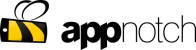Step 1 – Fill Form
Do you provide a customized app solution?
Yes, AppNotch works closely with your team to customize your app so it functions the way you want.
Can you integrate our web applications into the app?
Yes, one of the great advantages of our dual facing app is that we can integrate your web applications into the app.
How do I customize my app?
Simply login to your App Dashboard at storefronts.shop Select EDIT and go to Step 1. You can add or delete features. You can move features up or down to change the order on the App Menu by using the green up/down arrow. You can edit any item by clicking on the black pen and change the icon or web address.
How do I change my App URL?
At this time, you must request that we make the change for you. Simply send an email message to support@storefronts.shop with your name, consultant ID #, website address and the website address that you now want your HOME page feature to be. We will make the change and notify you when completed.
Step 2 – Get Branch Link
Will our app be published in Google Play and iTunes?
Yes, we will publish your app into both Google Play and iTunes app stores.
Can we use our Google Play and iTunes developer account?
Yes, we use your Google Play and iTunes account and credentials to publish your app. In the stores, your Company is shown as developer.
Step 3 – Install App
How much does your service cost?
Pricing is a function of the number of Enterprise and Customer Views that are created. We invoice on a monthly or annual basis. In addition, there is a one-time set up fee that is based on the number of special integrations and for publishing your app in Google Play and iTunes.
Step 4 – Share App
What features can I add to the Enterprise View of the app.
Great question, you can Send Push Notifications, Share the app, View Analytics and much more. Visit our Features section to view all the features available to you.
How do I send a push notification?
Login to your distributor App. You will see the widget PUSH NOTIFICATION. Click it. You now simply write a Title, Description and enter a URL (website address) if you like. Simply click on send and the push notification will go to anyone that has downloaded your app and approved getting your push notifications.
Do my customers have to "Allow Push Notifications" when installing my app?
Yes, they need to allow their device to receive Push notifications. It is best that they do so they can receive the important specials, events and deals that you are promoting so that they can take advantage of those offers.
How do I see how many people downloaded my app?
Login to your distributor App. You will see the widget ANALYTICS. Click it. You now simply filter and get the real-time analytics data of your app like downloads, current installs, total sessions etc. Your ANALYTICS will track all the important pages and buttons on your App Menu.
Step 5 – Push Notification
How long will it take to be LIVE in the app stores?
After AppNotch receives all the required images and content, we typically can deliver your app in 30 days pending our backlog of projects.
How do I promote my app?
There are a number of ways to promote your app. The number one way is to SHARE your app link with your contacts and everyone you meet. You can do this easily from your phone from the App Menu. You can also email your app from the Promote section on your App Dashboard. We encourage you to promote your app on Facebook, Twitter and LinkedIn as well as add the link to your app on your email signature.
Step 6 – Chat With Your Customers
How do I download my app for the first time?
Click on your app link from your mobile device. You should have received an email from info@storefronts.shop that included your app link. Simply click on that link from your mobile device to download from the Google Play or Apple iTunes app stores. If you did not get an email, login to your App Dashboard with your mobile device, click on EDIT, go to Step 2, click on the app link or copy/paste the link into your mobile device web browser.
What type of devices can download my app?
The app can be downloaded to Apple devices (iPhone and IPad with IOS version 9.0 or greater) and Android devices (phones/tablets with operating systems from 2015 and later).
What sites can I use for my Customer Views?
Customer Views can be customized or you can use any URLs that deep link to your shopping cart, office website, product page or professional profile page.
How do I manage my Customer View app menu?
AppNotch has an easy to use and easy to access web portal that allows Enterprise View clients to manage and customize the Customer View app menu.
Step 7 – Track Downloads
What features can I add to my Customer View?
You can add quick navigation to other web views, call me, social media, video, shopping cart and much more. Check out our Customer View features.
Can I track how many Customers download my app?
Yes, AppNotch provides analytics that track number of downloads, number of screen views, time of visit, app shares and much more.
Can I send push notifications to all my customers?
Yes, each Enterprise (Distributor or Tenant) can send push notifications to anyone that has downloaded their unique app link. The Enterprise company can also send push notifications to everyone that has downloaded any of the Customer View links.
Step 8 – Collect Feedback
How do I go from the Enterprise View to the Customer View?
After logging into the Enterprise View of the app, you can flip to the Customer View by clicking on the VASE icon at the top right header of the app. Customers may not flip to the Enterprise View of the app.
I didn’t get my email with my app link?
Sorry, you didn’t get your email. Please check your SPAM or JUNK folder as sometimes the email is directed to that folder. You can also get your app link by login to your App Dashboard. Go to storefronts.shop. Once logged in select EDIT, go to Step 2 (App Info) and get your link. Remember your LOGIN credentials are the email and password you provided to us when building your app. If you don’t remember your password, click on forgot password link on the login page.
How do I get help If I have a question?
If you have any questions that are not answered in these frequently asked questions, please email us at support@storefronts.shop or ask one of your Leaders or business associates that are using this service.
Why am I getting an "Error message - Oops go back, something weird happened"?
You are receiving this message in your app because the website (URL) address you entered in your app request form was not a valid website address. Login to your App Dashboard, select Edit and review the website information in your Home page feature to determine if there is a typo in your website address. If so, simply send an email message to support@storefronts.shop with your name, consultant ID #, website address and the website address that you now want your HOME page feature to be. We will make the change and notify you when completed. If you determine that your website URL information is accurate there may be an issue with your website itself and you should contact your corporate office.
How much space does the app take on the user’s phone?
Initial install is approximately 31 MB but will vary by device and usage.
How do I change my email address used for my Distributor app login?
- Go to storefronts.shop and login to your App Dashboard
- Go to Profile menu choice on the web page menu bar at the top right of your screen
- Make the change and hit the Update button. Note:You will be logged out once the email is successfully changed. Use this new email address to log back into your dashboard.
- If you have an App Menu Button that contains an email address, make sure to go your My App Dashboard menu choice at top of page and choose Edit.Change the email App Menu Button by using the Pencil Icon and then hit Apply.